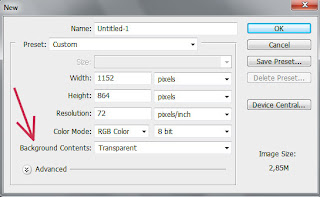
File=>New
there search for "Background Contents:" and choose "Transparent".
Thats all, now eraser will delete to transparency.
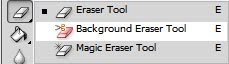
To get transparency on already created project, just use the Background Eraser Tool, after that normal eraser will also delete to transparency.
PS: Some formats like .jpeg and .bmp dont support transparency, so those areas will be turned white when you save. Try use .png or .tga instead.
No comments:
Post a Comment